| Building Information Collection Mobile App User Manual |
| © 2022-2025 by [ISPL](https://innovativesolution.com.np) & [GWSC-AIT](https://www.gwsc.ait.ac.th) is licensed under [CC BY-NC-SA 4.0](https://creativecommons.org/licenses/by-nc-sa/4.0/?ref=chooser-v1) [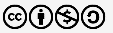](http://152.42.244.158/knowledge-product/uploads/images/gallery/2025-02/yQK1.png) Version 1.0.0 |